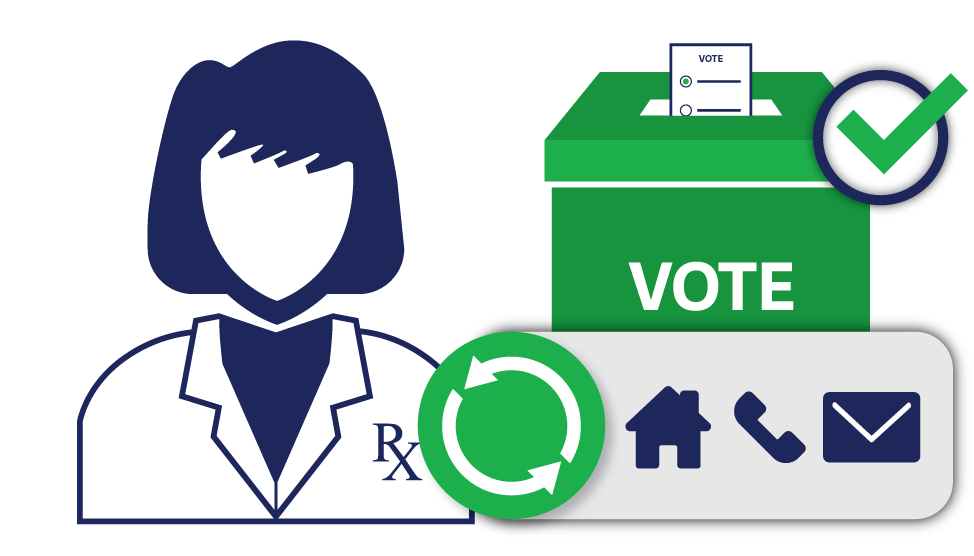
2022 BOARD ELECTIONS COMING SOON! DON'T FORGET TO UPDATE YOUR PERSONAL INFORMATION ON ESERVICES
The College is holding Board Member elections this Fall in the following districts:
- District 1 – Metropolitan Vancouver
- District 3 – Vancouver Island / Coastal
- District 5 – Northern British Columbia
- District 7 – Community Hospitals
UPDATE YOUR PERSONAL INFORMATION SO YOU DON’T MISS YOUR CHANCE TO VOTE
With elections being held in four of the eight electoral districts, only registrants who work and/or live in these districts will be eligible to vote.
It is important for you to ensure that your most up-to-date employment and home addresses are listed in their eServices profile to ensure that you receive relevant notifications and voting instructions.
Your electoral district is determined by the address of your primary place of practice; in the event that one has not been provided, the College will use your home address.
DEADLINE TO UPDATE YOUR PERSONAL INFORMATION:September 19, 2022 After September 19, 2022, if you are not listed in districts 1, 3, 5 or 7, will be ineligible to vote in the 2022 elections |
HOW TO UPDATE YOUR PRIMARY PLACE OF PRACTICE
- To set or update your primary place of practice, go to the "My Profile" tab after logging into eServices
- Then click on the "Employment" tab, and scroll to the bottom of the page where you will find a list of the facilities at which you practice

- To add a new primary place of practice, click the “Add” button, then click "Add Place of Practice". Search your place of practice using the pharmacy’s Pharmacare Code, Pharmacy Licence Number, or operating name. Ensure you check off “Primary Practice” when completing the details of your primary place of practice.



- To remove the current primary place of practice entirely, highlight the entry and click the “Delete” button.
- To change your primary place of practice from an existing entry that is not your primary place of practice, highlight the entry you wish to set as your primary place of practice, then click the "Edit" button above the list
- In the dialogue box that appears, check the box next to "Primary Practice"
- Once you are finished, click "Save & Close"
HOW TO UPDATE YOUR HOME ADDRESS
- To update your home address, go to the "My Profile" tab after logging into eServices
- Then click on the "Contact Information" tab, followed by the "Home" tab at the bottom of the page
- Then click the pencil icon on the right side of the screen

- This will take you to the "Edit Address" screen where you can update any information as needed
- Once you are finished, click "Save & Close"

 Share
Share


